Navigating Modules
If you are a staff user, the app allows you to navigate modules similar to the ChangeGear Web client. To navigate to a module, tap on the navigation menu ![]() in the top-left corner of the screen to open the module list, then tap on the desired module.
in the top-left corner of the screen to open the module list, then tap on the desired module.
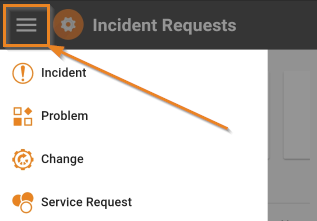
The module page displays a list of your active tickets as well as a list of views.
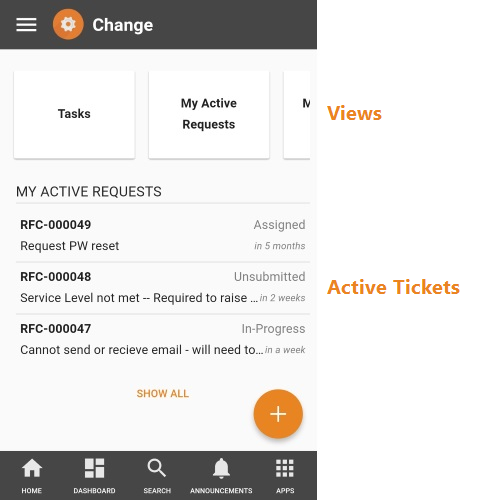
Navigating Tickets
The module page displays three of your most recent tickets ordered by creation date. Each ticket display its item ID, current status, summary, and approximate due date. You can tap on the ticket to view or edit the ticket. Tap Show All to display a list of all active tickets according to the active tickets view.
Navigating Views
The default view for each module page displays your current active items in that module. To open a different view, click on one of the view buttons at the top of the page. You can scroll through multiple views by swiping left or right over the view buttons. Tap on a view name to select it, or tap on More to open a list of all views in the module.