Using Luma ML in the Mobile App
Luma ML is an automated response system that helps you resolve issues without having to wait for a response from a staff user. Using existing help requests and knowledge base (KB) articles, Luma ML can provide potential solutions to incidents before a ticket has to be submitted.
Luma ML communicates using a simple chat interface. Luma ML understands everyday language, so you can enter a query as if you were talking to another person. Luma ML responds to your query with a set of possible solutions in the form of KB articles. You can also access Luma ML from the Self-Service Portal in the ChangeGear Web client.
Note: You may not have access to this feature depending on your ChangeGear configuration.
You can start a session with Luma ML by tapping on the Luma ML icon in the navigation bar.
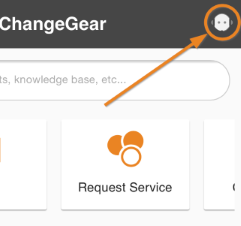
Interacting with Luma ML
Luma ML uses a chat-style interface to receive and respond to your queries. Enter your query in the text box and tap the Enter key or the Send button ![]() to submit it. When Luma ML has finished processing your query, it responds with a link to a Knowledge Base article that most closely satisfies your query.
to submit it. When Luma ML has finished processing your query, it responds with a link to a Knowledge Base article that most closely satisfies your query.