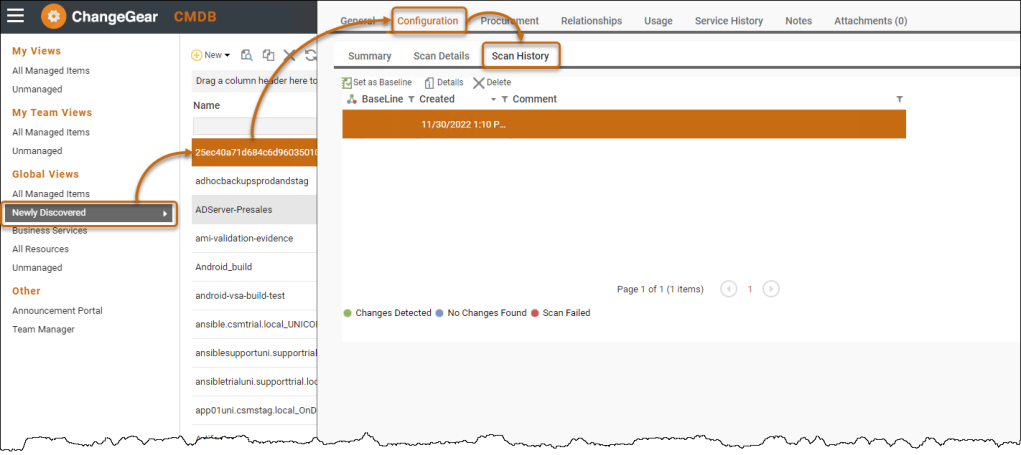GCP - Discover and import assets into CMDB
You must set up discovery profiles and credentials to run discovery from within ChangeGear or ADE before discovering and importing assets into CMDB. See Creating Profiles and Creating Credentials for more information.
Supported Asset types
-
Instance Groups
-
VM Instance
-
Disk
-
Bucket
-
Table
-
Router
-
Cluster
-
VPN Gateway
Note: Additional asset types can be added as necessary if your environment has other assets that also need to be discovered and imported into CMDB.
Steps to run discovery for GCP:
-
In Web Administration, navigate to the Cloud Asset Discovery node, then click Profiles. Click the globe icon to the right of your profile. The pop-up message Run Discovery displays. Click Yes to continue.
Note: The profile must be enabled in order to run a discovery.
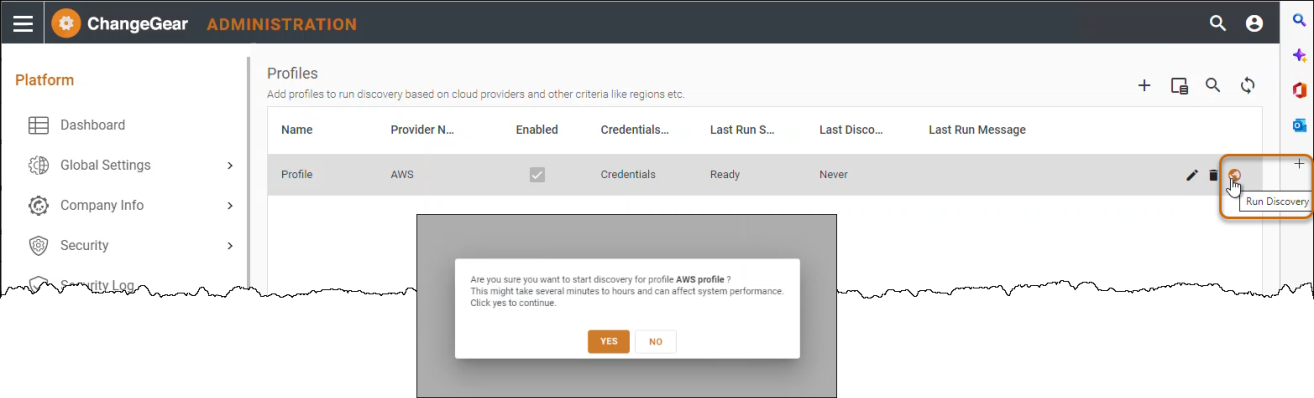
Click the hamburger menu
 , then select CMDB to navigate to CMDB.
, then select CMDB to navigate to CMDB.
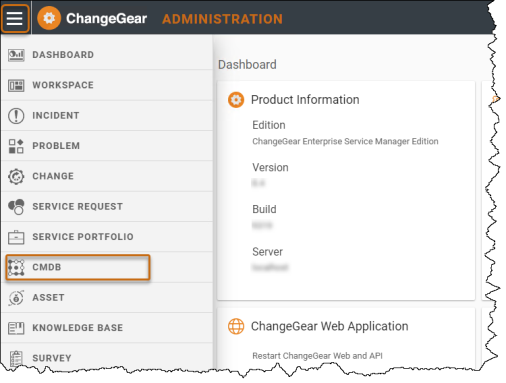
In the left-hand navigation menu under Global Views, click the Newly Discovered link. Double-click the discovery record to open. Select the Configuration tab > Scan History to view discovery history.