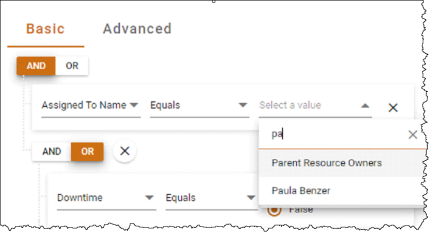Issues and Workarounds
As you navigate through the functionality of the Criteria Builder, you may encounter specific behaviors that deviate from the expected. This section outlines these behaviors, their reproduction steps, and recommended workarounds. Incorporating these strategies will ensure your workflows remain effective and uninterrupted until permanent solutions are implemented. Here are some temporary solutions to help you navigate through some quirks you might encounter while using the Criteria Builder. For further assistance, please contact Serviceaide Support team.
Boolean Field Selection Anomaly
Description: At times, Boolean fields may not show the selected value.

Reproduction Steps:
-
Add a condition that uses a Boolean field.
-
Perform either of the following actions:
-
Set the Operator to Blanks, Non-Blanks, or Is Changed, then revert to any other operator choice.
-
Modify the Field value to a different Boolean field.
Notice there is no selected value on the radio buttons.
-
Workaround: Manually select a new value for the radio buttons.
Note: Even if the radio buttons do not show a selected value, transitioning to the Advanced tab reveals that the condition retains a set value (what value would it be?), validating the query. While not necessary, re-selecting a radio button value clarifies the used value.
Lookup Operator Change Resets Drop-down
Description: Altering operators within lookup fields results in a reset of the drop-down value, a behavior unique to lookup fields.
Reproduction Steps:
-
Establish a condition with a lookup field, like Assigned To Name, and assign a value.
-
Change the operator (e.g., from Equals to Does Not Equal).
-
Notice the drop-down reset and the appearance of the message , "This field is required".
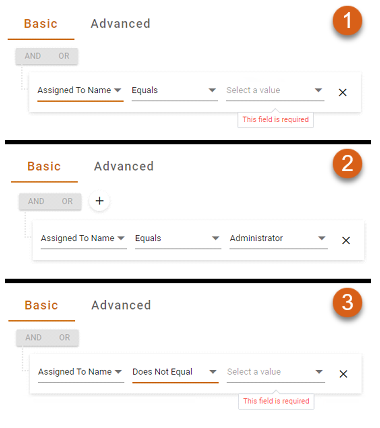
Workaround:
After an operator change, re-select a value for the drop-down.
Timespan Field Format Validation
Description: Timespan fields lack validation for input format, accepting any digit placements as long as minute values are below 59 and hours below 24.
Reproduction Steps:
-
Create a condition with a Timespan field, like Actual Duration.
-
Input numbers arbitrarily within the string.
-
The system fails to validate or indicate incorrect formatting.
Workaround:
To ensure the intended value is saved, fill in zeros in blank spaces or align digits correctly within each segment (days/hours/minutes).
Example:
For 11 days, 1 hour, and 1 minute, correctly format as _11:01:01.
For adjustments involving days, hours, and minutes, follow the pattern accordingly.
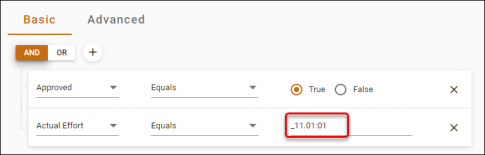
Number Field Value Persistence
Description: Number fields do not register updates unless focus is moved outside of the input field before saving.
Reproduction Steps:
-
Access a workflow and navigate to a Criteria Builder.
-
Configure a condition using a number field, such as Contract Cost.
-
Enter numbers into the value field and directly attempt to save using Ctrl + S, without clicking elsewhere.
-
Upon reload or return to the query, the new numbers are not preserved.
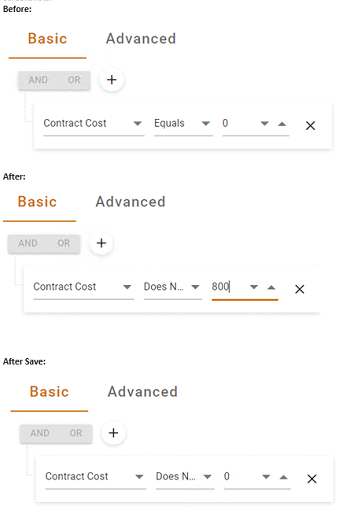
Workaround:
Ensure you click outside the number field to update its value before saving.
Lookup Value Dropdowns Load Limited Items
Description: When opening lookup value drop-downs that are connected to tables containing more than 100 items, only the first 100 items are initially displayed.
Reproduction Steps:
-
Ensure there is a lookup table with over 100 items, such as a Change Types under a specific module or a system-wide lookup like Users or Departments.
-
Create a query that includes a field utilizing the lookup in question (e.g., Department Name for the Department lookup, or Assigned To Name for the User table).
-
Open the value drop-down to load the data.
-
Observe that not all entries from the lookup are present.
Workaround:
The drop-downs for both field and value selection support filtering. Enter the first few characters of the desired entry into the search box at the top of the drop-down. This filters the data based on the input string, allowing you to access entries that do not appear among the first 100 records.