Change Types
Every change request requires a dedicated person to assume the ownership of the change implementation. This person is referred to as the Owner, and you can assign this owner in the RFC form. However, ownership does not imply that one person performs every task in the change request.
When you add owners for a Change Type, every time a request of that Change Type is entered into the ChangeGear, the owners are automatically entered in the form.
ChangeGear lets you add four types of owners to an RFC: the assignee, the quality assurance owner, the deployment owner, and the owner.
-
Assignee - The owner you designate as the Assigned owner is the change owner for this RFC. The change owner is defined in the Assigned To field on the General tab of the RFC form.
-
QA Owner - The QA Owner you designate in the Owner tab becomes the Quality Assurance owner in the Release tab of the RFC form.
-
Deployment Owner - The Deployment Owner you designate in the Owner tab becomes the Deployment owner in the Release tab of the RFC form.
-
Owner - The owner is the change owner for this RFC. The change owner is defined in the Owner field on the General tab of the RFC form.
To add or edit Change Types:
-
In Design Studio, navigate to Change > Lookup Lists.
-
Hover your mouse over the Change Types lookup list, then click the Cog
 to configure.
to configure. -
Click the Plus
 to create a new change type or click the Pencil
to create a new change type or click the Pencil  to edit an existing change type.
to edit an existing change type.From the General tab:
-
Enter the Name of the new change type.
-
Enter the Description of the new change type.
-
-
To add owners, navigate to the Owner tab and select an owner from each of the drop-downs in the Assignee, QA Owner, Deployment Owner, and Owner fields.
-
Check Inherit if not explicitly set if you wish the change type to inherit owners from a parent Change Type, i.e., the Upgrade change type would inherit owners from the Hardware change type if this option was checked.
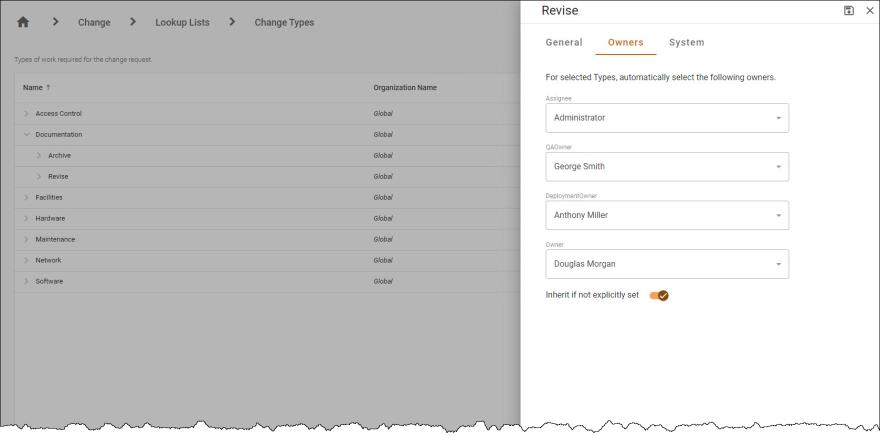
-
Click Save
 .
.