Contracts
A contract in ChangeGear is a specific contract for some type of service with a third party, such as a support agreement with Serviceaide. Contracts are a flexible means to track both your organization's various contracts and to which CI they are associated. It also effectively disseminates information to others in your organization by having information about the contract, including the contract issuer, contact information, and notes associated directly with each CI. Contracts usually have a contract number, company, contact, monetary value, and duration.
ChangeGear uses generic types, called Contract Types, to describe what kinds of contracts to track. Contract Types are simply a name and a description. Contracts are the specific contracts that apply to a particular CI or group of CIs. Some examples of contract types used in ChangeGear are warranty contracts and support contracts.
To create or edit a Contract:
-
In Design Studio, navigate to CMDB > Lookup Lists.
-
Double-click the Contracts lookup list to configure.
-
Click the Plus
 to create a new contract or click the Pencil
to create a new contract or click the Pencil  to edit an existing contract.
to edit an existing contract.-
Enter the Name of the new contract. This is a required field.
-
Enter the Contract Number.
-
Select the Contract Type. You can type the contract type directly in the text box, or you can select an existing contract type from the drop-down. After the Contract Type has been added, click on Type to view details of the contract type chosen.
-
Enter the Cost of the contract
-
Enter Notes about the contract if applicable.
-
Select the Company through which the contract is offered. You can type the company name directly in the text box, or you choose from a list of companies from the drop-down.
-
Enter the company representative in the Contact field. You can type your contact directly in the text box, or you can choose from a list of contacts in the drop-down.
-
Check Renewable if the contract is renewable through the company.
-
Enter the contract Renewal Cost.
-
Select the Start and End dates for the contract.
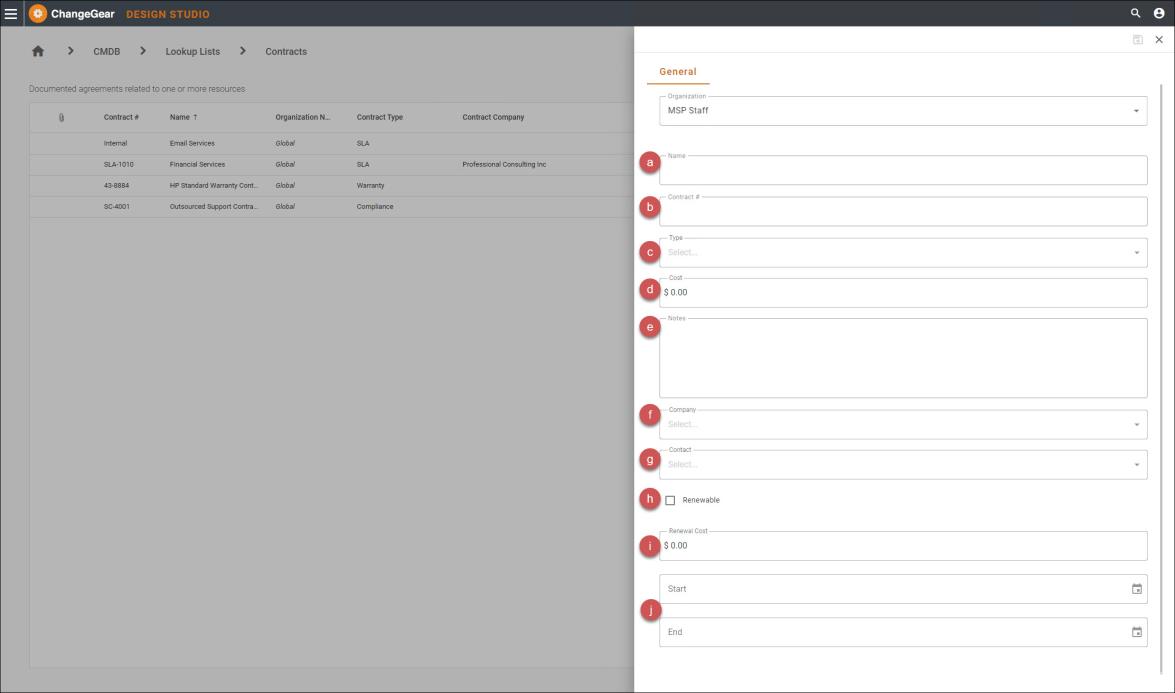
-
-
Click Save
 .
.
See also: