Lookup Lists
ChangeGear allows for pre-defined and customized lists of items to populate forms, drop-down lists, menus, etc. throughout the application. In Design Studio, you can add, modify, and delete items from the lookup lists to better support data consistency, efficiency, and user experience. For example, you might add a priority to the Priority lookup list. This item will then be available to you whenever you select a new priority in the ticket form.
Important: After modifying a lookup list, restart the Internet Information Services (IIS) process or recycle the CGWeb application pool to refresh the ChangeGear Web.
You can view and modify lookup list items from either of these locations:
-
In Design Studio > All Apps
-
From within a specific app (i.e., Design Studio > Change > Lookup Lists)
Column Chooser
To select which columns you'd like to display in your lookup lists, drag the desired items from the Column Chooser and drop them onto the grid. If you wish to remove any columns, just drag them back from the grid to the Column Chooser.
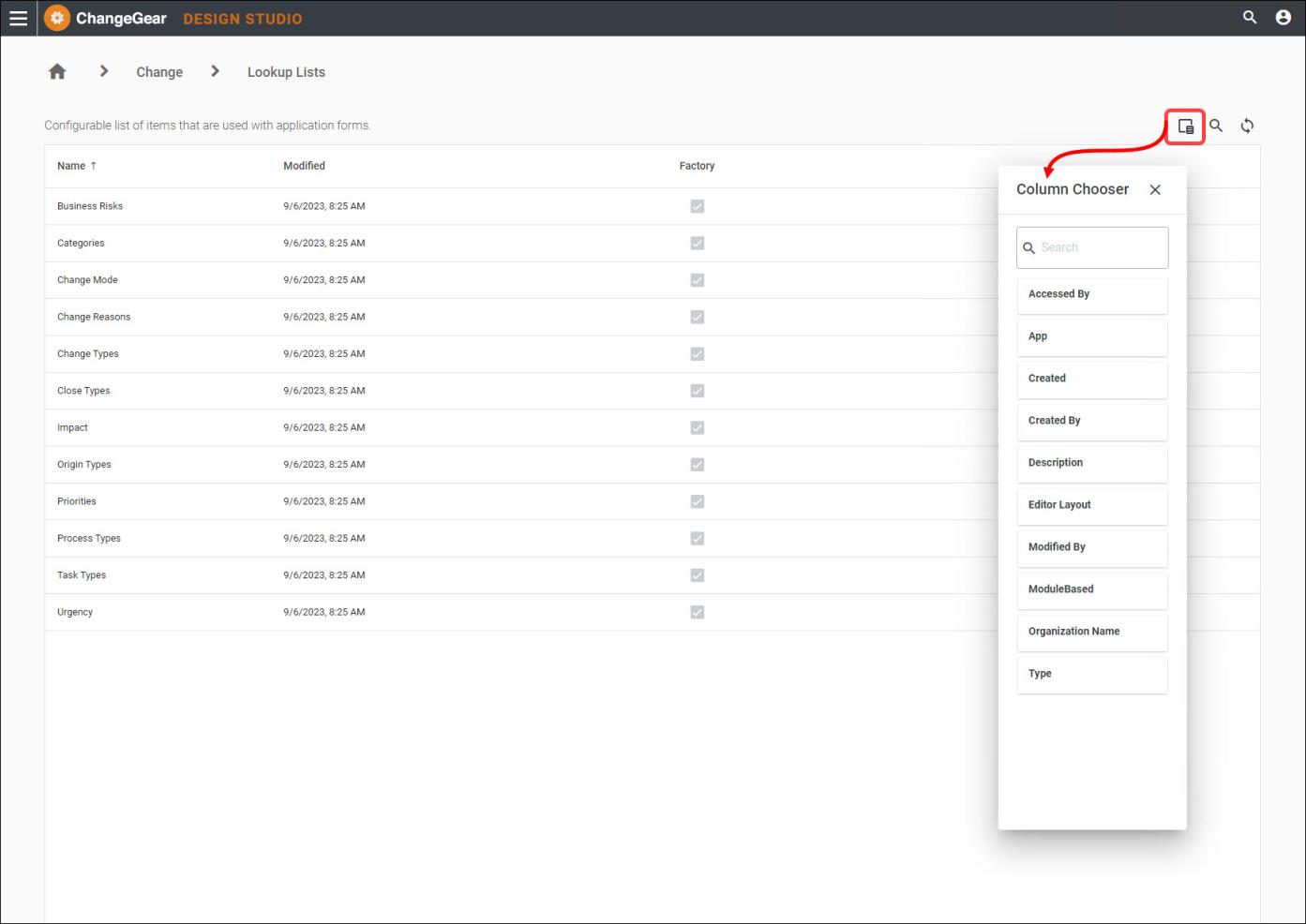
Click on the following topics to learn more about each type of lookup list:
Note: If you wish to create new lookup lists, you must create them in the DT (Desktop) Client under Administration > Advanced. See the Creating Lookup Lists topic (located in the DT Client Help under Administration> Administering ChangeGear > Advanced Tools > Using the Entity Editor > Creating Lookup Lists) for more information.