Events
Events can be triggered by user actions on tickets without state transition. An example of an event is emailing a requester for additional details on the ticket; this event fires a notification without causing state transition on the ticket. These events allow administrators craft responsive workflows that automate tasks, enforce business rules, and enhance overall service management in ChangeGear.
Accessing Workflow Events
To view or configure Workflow Events:
-
Navigate to your workflow configuration within ChangeGear.
-
Select the "more" arrow next to Events to view the factory events included in the workflow.
-
To edit an existing event:
-
Select the event to display it's Action Properties. In the Settings tab, make the desired changes.
-
Optionally, in the Rules tab, use the Criteria Builder to add conditions to the event.
-
-
To add a new event:
-
Click + Add Event. The Event Properties display.
-
In the Settings tab, name the event in the Display Name field.
Note: You also have toggle options to Show Comment Popup and select your desired form, and the option to have the system Recalculate SLA based on certain triggers or conditions, but these do not apply to events.
-
Optionally, in the Rules tab, use the Criteria Builder to add conditions to the event.
-
-
Click the three-dot menu next to the workflow name to Publish your changes.
Event Listings
Factory Events include After Action, On Owner Change, On Reassign, Save, and Send.
Important: Events named "On Before Action" and "On Create" are deprecated.
The After Action event runs after the main action is triggered. For example, after the Submit action is triggered, the After Action event is triggered, followed by automations. Furthermore, triggering the After Actionevent will trigger On Owner Change and On Reassign events, which are configured to run only if specific rules are met within the After Action event.
In the following example, should you reassign a ticket, the After Action event will trigger the On Owner Change event to notify the new owner of the change.
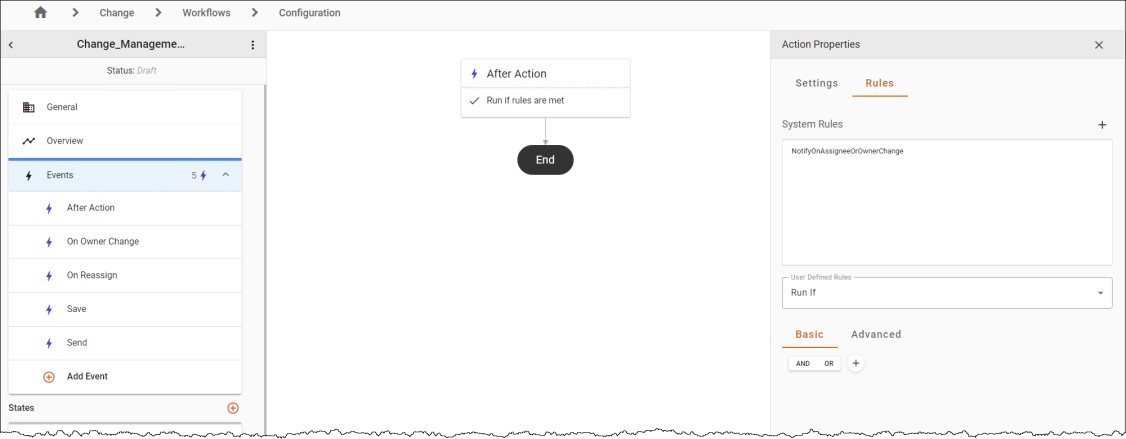
See Using the Criteria Builder for more information.