Renaming an Existing State
To rename an existing state, you need to know the state name you wish to change and what you want to name it.
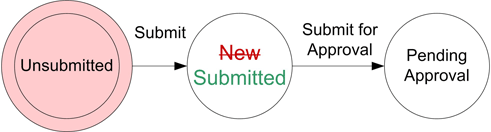
Figure 1: Renaming "New" to "Submitted"
In this scenario, we will change the state name from "New" to "Submitted."
To rename an existing state:
-
In Design Studio, click All Apps, or navigate to the desired app (i.e. Change), then select Workflows.
-
Select a workflow to modify. You can either create a copy of the workflow or open the workflow in Design Mode, then save it as a new workflow. If saving as a new workflow, name the workflow and click OK.
-
In the Left Panel under States, select the state New.
-
In the State Properties, select the field Name.
-
Replace New with Submitted. The new name is reflected automatically in the Left-Panel and Status Bar.
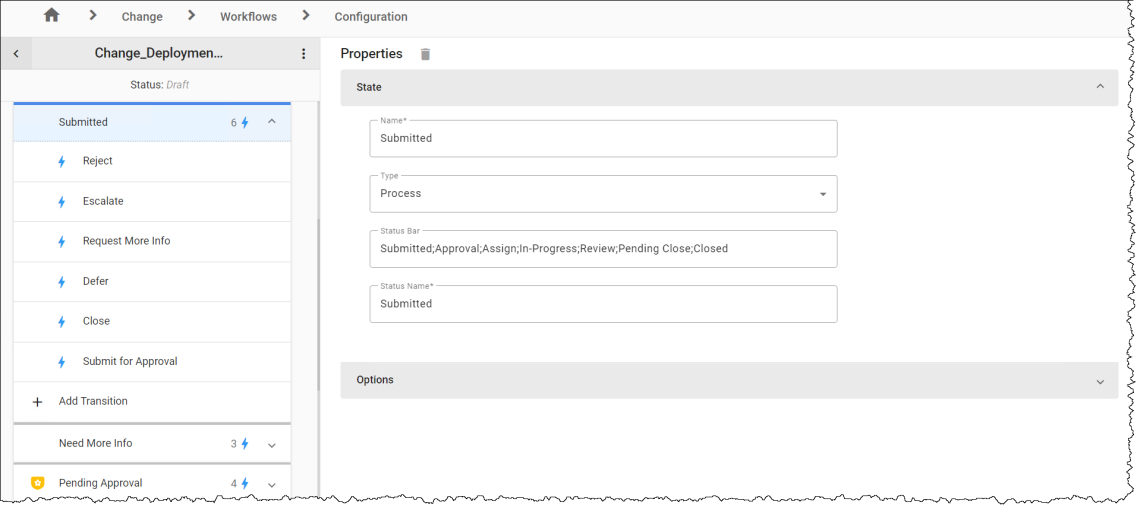
-
Click the 3-dot menu next to the workflow name, then click the Publish option.
-
Set the workflow as the default to see your changes.