Run Action
You can use Run Action automation to move the ticket from one workflow state to another based on conditions.
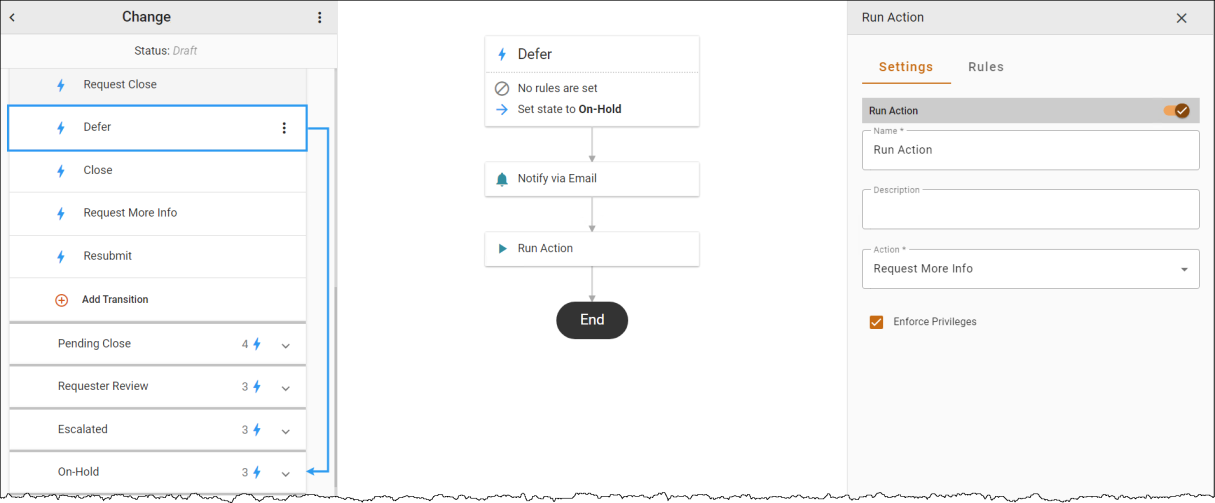
To add a Run Action automation:
-
Hover over a transition line below the Action to view and click the
 icon. Select the Run Action automation in the Select automation drop-down. The Automation Properties Panel displays.
icon. Select the Run Action automation in the Select automation drop-down. The Automation Properties Panel displays. -
In the Name field, enter the name of the automation.
-
In the Description field, type a description of the automation.
-
In the Action list, select the action that you want triggered.
Note: Make sure the action is enabled.
-
Click
 to Save.
to Save. -
Optionally, check the box to Enforce Privileges. If checked, the user privilege to perform the action will be taken into account before it is run.
-
In the Rules tab, use the Criteria Builder to add conditions to the automation.
- Click the 3-dot menu
 next to the workflow name, then Save or Publish the workflow to see your changes.
next to the workflow name, then Save or Publish the workflow to see your changes.