Run Code
Run Code allows for C# code to be run when an action is performed from within an application or module form.
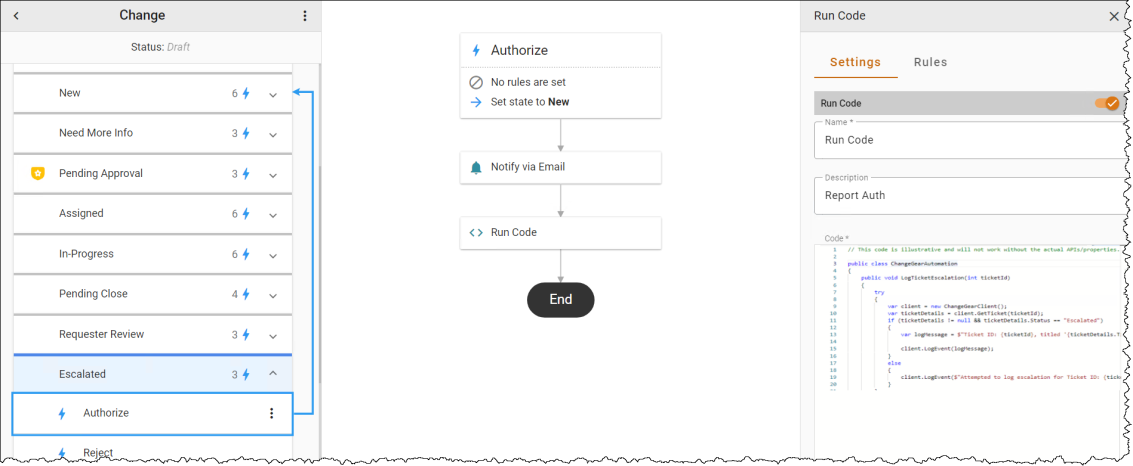
Warning: Once set up, please run and verify the code on a test system before deploying it in production.
Using Run Code
Before you can create a Run Code automation, you first need to know the exact syntax of the code you wish to run. This will vary based on the task you wish to perform. For assistance, please contact your account representative.
To create a Run Code automation:
-
Hover over a transition line below the Action to view and click the
 icon. Select the Run Code automation in the Select automation drop-down. The Automation Properties Panel displays.
icon. Select the Run Code automation in the Select automation drop-down. The Automation Properties Panel displays. -
In the Name field, enter the name of the automation.
-
Optionally, enter a Description.
-
In the Code field, enter the C# code that will execute when the action is performed. Remember that this has the potential to cause instability or data loss if the command is entered incorrectly. Please get assistance as needed from your account representative.
-
Select the toggle to Enable the automation.
-
In the Rules tab, use the Criteria Builder to add conditions to the automation.
-
Click the 3-dot menu
 next to the workflow name, then Save or Publish the workflow to see your changes.
next to the workflow name, then Save or Publish the workflow to see your changes.