Run Integration
The Run Integration automation synchronizes ChangeGear fields with third-party issue tracking services. This requires you to define at least one integration project with field mappings. For more information, please see the Integrating with Third Party Issue Tracking Software section under Advanced Customizations.
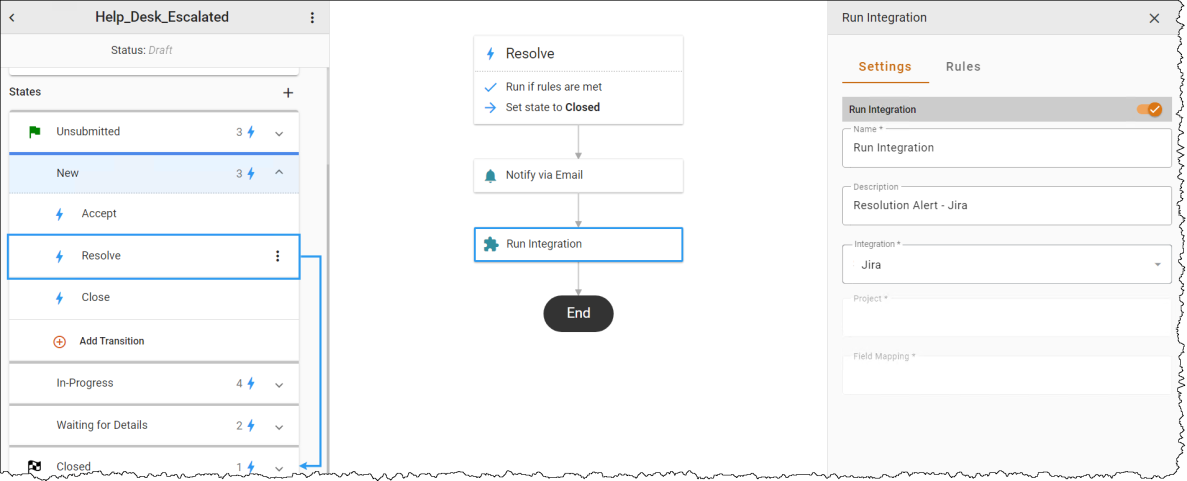
To add a Run Integration automation:
-
Hover over a transition line below the Action to view and click the
 icon. Select the Run Integration automation in the Select automation drop-down. The Automation Properties Panel displays.
icon. Select the Run Integration automation in the Select automation drop-down. The Automation Properties Panel displays. -
In the Name field, enter a name for the action.
-
Optionally, enter a Description.
-
In the Integration field, select the integration that you wish to synchronize.
-
In the Project field, select the desired integration project.
-
In the Field Mapping field, select the field that will be synchronized when this action runs.
-
Check Enable to enable the action.
-
Optionally, select the Rules tab to use the Criteria Builder to add conditions to the automation. You can specify the conditions under which this automation will run.
-
Click the 3-dot menu
 next to the workflow name, then Save or Publish the workflow to see your changes.
next to the workflow name, then Save or Publish the workflow to see your changes.
When the action runs, it uses the options defined in the field mapping to synchronize the field's data between ChangeGear and the integration tool.