Write System Log
The Write System Log action allows you to write messages to the Windows Event Log. You can view your logged messages by opening the Windows Event Viewer, expanding the Windows Logs node, then clicking on the Application node.
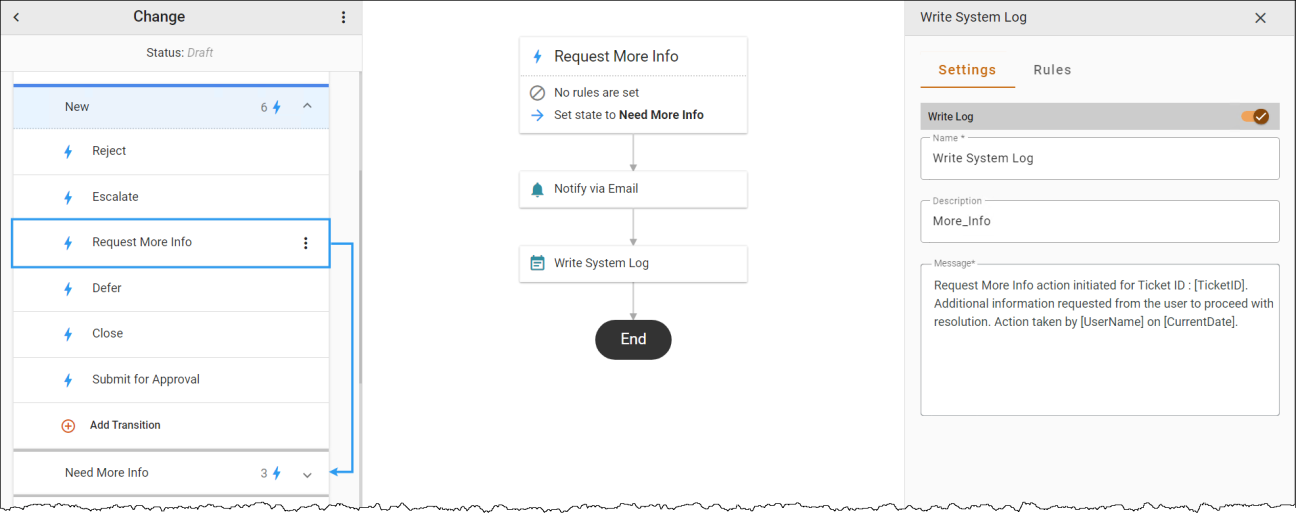
To add a Write System Log automation:
-
Hover over a transition line below the Action to view and click the
 icon. Select the Write System Log automation in the Select automation... drop-down. The Automation Properties Panel displays.
icon. Select the Write System Log automation in the Select automation... drop-down. The Automation Properties Panel displays. -
In the Description field, type a description of the automation.
-
In the Message field, type the message you want to add to the system log.
Note: Make sure the action is enabled.
-
In the Rules tab, use the Criteria Builder to add conditions to the automation.
-
Click the three-dot menu next to the workflow name
 , then Save or Publish the workflow.
, then Save or Publish the workflow.