Setting Up Communications
Inbound and Outbound Communications
Before setting up inbound and outbound communication on a connection, webhooks/bots need to be configured on the application you are integrating with. For inbound communication, the application will provide either the Hash-based Message Authentication Code (HMAC) or the Security token needed in ChangeGear. For outbound communication, the application will provide the URL needed.
- Slack documentation available at https://api.slack.com/
- Microsoft Teams documentation available at https://docs.microsoft.com/en-us/microsoftteams/platform/webhooks-and-connectors/what-are-webhooks-and-connectors
Notes: During this part of the integration, you need to enter a Callback URL for both Slack and Teams. The URL refers to the system on which the integration is being set up, and looks something like the following example:
- appname will always be “msteams” for integration with MS Teams, and “slack” for integration with Slack.
- entitytype is the capital letter I (as in Indiana), followed by the ChangeGear module being associated (e.g., Incident)
- connection is the connection you previously named
To set up Inbound Communication:
1. Go to the Inbound tab in the Communication area and provide the corresponding inbound security token (HMAC for Microsoft Teams, or Signing Secret for Slack).
Note: Once you save the token, it becomes masked (*****) and is no longer visible.
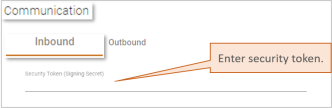
2. Click the toggle button to enable the connection.
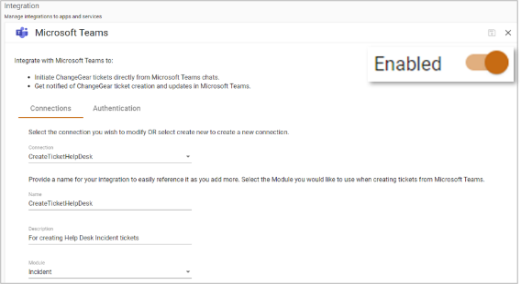
Setting Up Outbound Communication:
1. Go to the Outbound tab in the Communication area and provide the corresponding outbound URL.
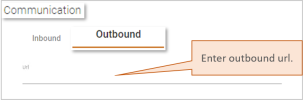
2. Save ( ) the connection.
) the connection.
After you've completed the steps above, you need to Configure the ChangeGear Desktop Client for Outbound Communication.