Luma AI Summarization
Summarization is ChangeGear's newest feature powered by Generative AI, designed to enhance the efficiency of the ticket resolution process. This feature automatically generates concise summaries of tickets, tailored to the specific needs of different audiences from analysts to end-users.
Note: Luma AI Summarization is only available if Luma ML is licensed.
Enabling Summarization
Enable this feature by setting up Luma Integration in the Web Administration. For information on setting up the integration, see Getting Started with Luma VA.
Note: Workflow states at which to generate AI Summary can be configured in the Workflow Designer. Incident and Service Request applications have the workflows configured by default to generate summaries at different stages including initial submit, in-progress and when the ticket has a resolution.
To view the summary on a ticket as a staff user:
-
In ChangeGear Web, navigate to either the Incident or Service Request module.
-
Hover over a ticket, then click Summary to open the AI Summary Panel.
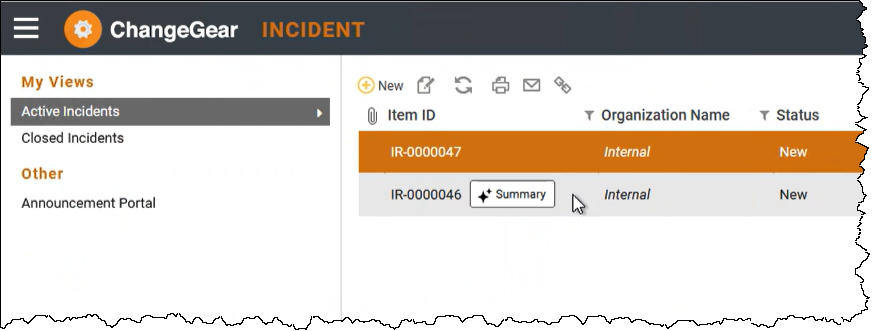
If a summary is available it will be displayed. If changes are made to a ticket, staff users can also regenerate the summary as needed by using the generate
 option. The message "Generating Summary. This may take some time..." displays, then your summary should appear soon after, along with the updated datetime information.
option. The message "Generating Summary. This may take some time..." displays, then your summary should appear soon after, along with the updated datetime information.Note: If the summary doesn't generate within a few seconds, try refreshing the ticket, or closing and reopening the Summary Panel.
Important: Submitting a ticket will automatically generate a summary by default; saving a ticket as a draft before it is submitted will not automatically generate a summary.
Initial Summary
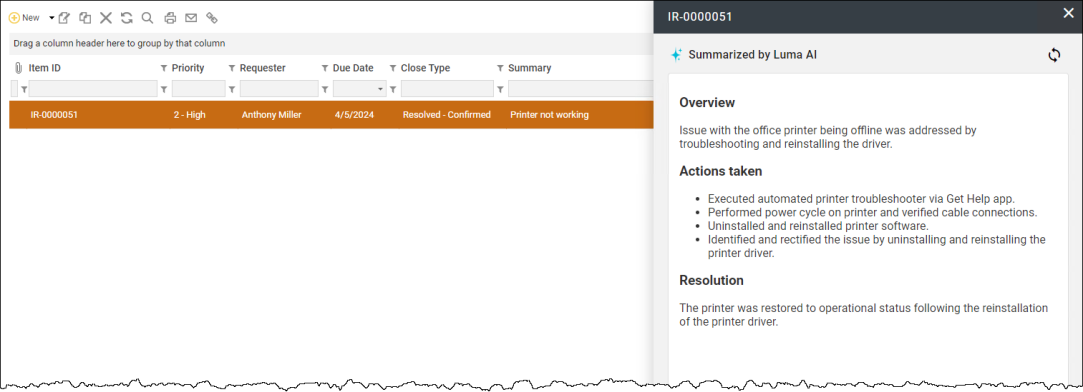
Regenerated Summary

Staff users can also view the summary within the AI Summary tab within the ticket, whereas end-users can view the summary by clicking the ![]() icon within the ticket.
icon within the ticket.
AI Summary tab for staff
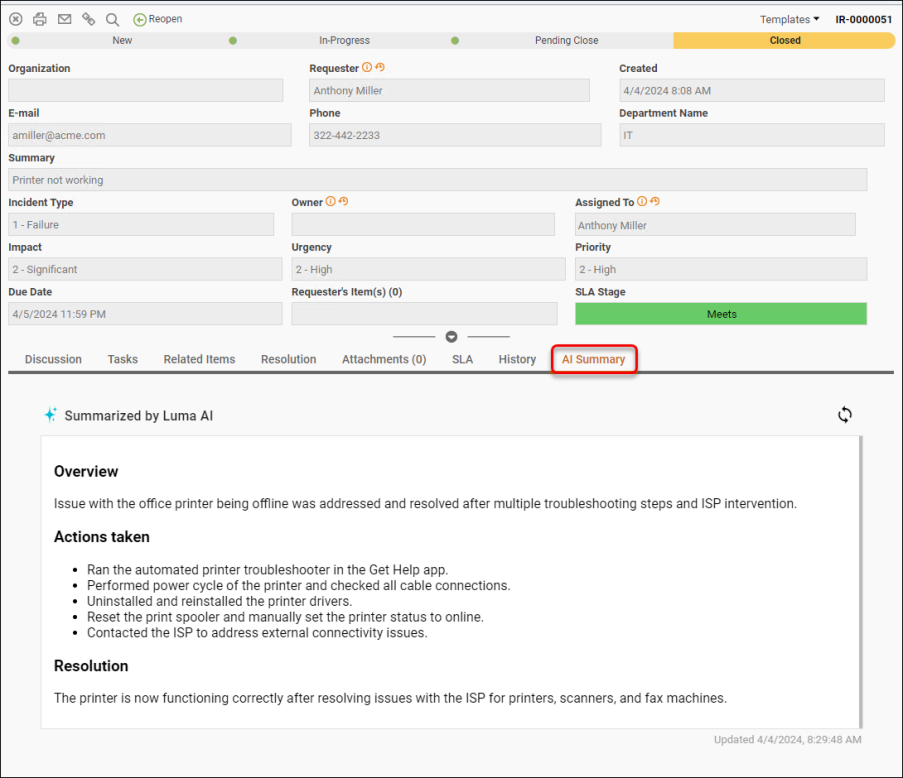
AI Summary for end-users

If summary is unavailable, you should see the message, "Summary not available." in the summary panel and within the ticket.

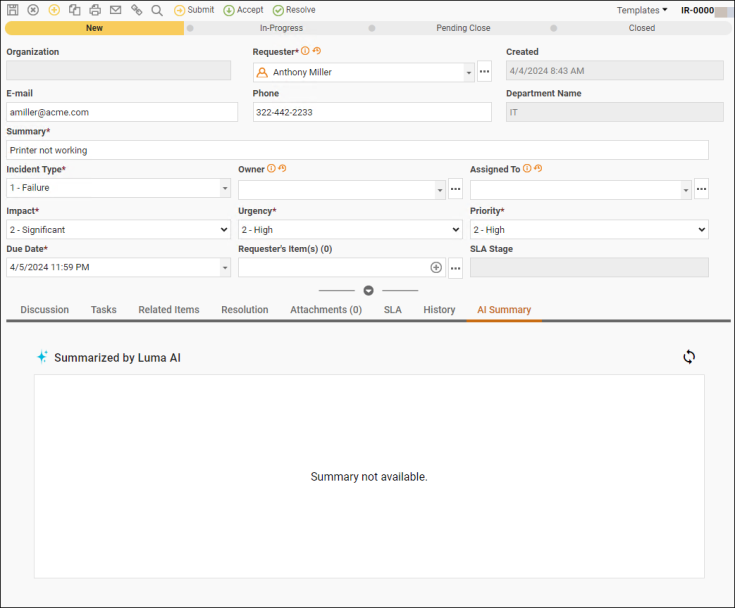
Error Messages
If you encounter an error or the summarization doesn't work as expected, a message will display. Here are some examples.
-
"Summary will be available when more information is added" for insufficient data. Text needs to be at least 50 tokens (words). In general, Summary, Description, and Notes fields in a ticket are considered for summarization and this is configurable.
-
"Summary not available" means either the summary generation failed or another internal error. Staff users can check the ticket history record to view the details.
-
"Summarization not available" if Luma VA integration is not setup and enabled.
-
"Summary not yet available; please check back later" if the summarization takes more than a few seconds to generate.
Note: If you encounter error messages or the summarization does not work as expected, notify your system administrator for further assistance.