Adding Teams Using Web Admin
To create a Team:
-
From the Web Administration page, click Security> Teams. ChangeGear displays the Teams page.
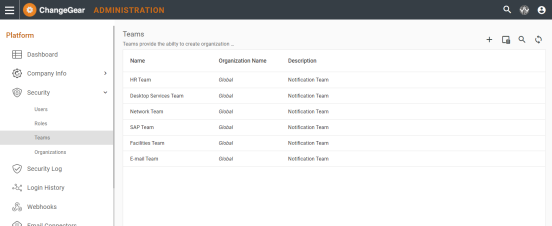
-
To add a new team, click the plus sign in the upper right corner. ChangeGear opens the Team slide-out editor.
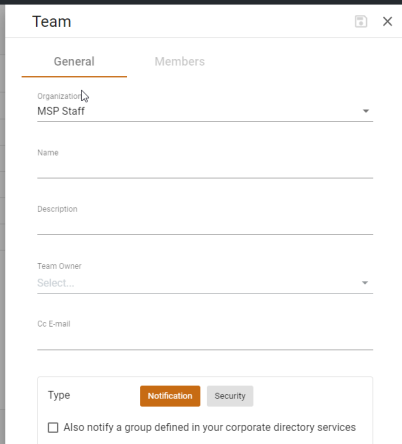
-
In the Organization Name field, choose the name of the organization or Global.
Note: This field is visable only if you have an MSP license.
-
Type the team name in the Name field.
Tip: Include the word "Team" in the name so you can find your teams more easily in ticket forms.
-
In the Description field, identify it as a notification team or security team.
Note: Teams may not be members of other teams.
-
Next, select a Team Owner using the down arrow.
-
In Cc: E-mail enter the email address used to notify this team.
-
In Type, click the Notification or Security button.
-
For Notification groups, you can specify another group to receive the notifications as well. Check Also notify a group defined in your corporate directory if you want to include a group defined in your Active Directory (AD) to this team's notification. Then enter the group email address in External Group. For more information on Notification Teams, see Notification Teams with Web Admin.
-
For Security groups, you can enter a Guest Role. This is the role that non-members will have when they view your tickets. If you do not want non-team members to have any privileges, select No Privileges from the list of available roles. For more information on Security Teams, see Security Teams using Web Admin.
-
Click Save
 to save your changes.
to save your changes.
Adding Members to a Team
-
Click on the Members tab to identify members for the team.
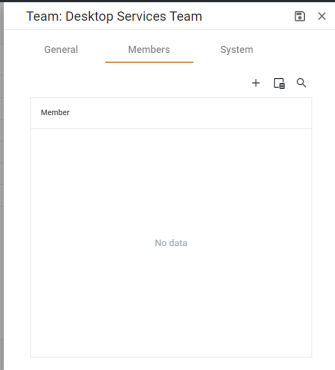
-
Click
 to add a member to this team. ChangeGear lists the available members. Click next to the name you want to add.
to add a member to this team. ChangeGear lists the available members. Click next to the name you want to add.
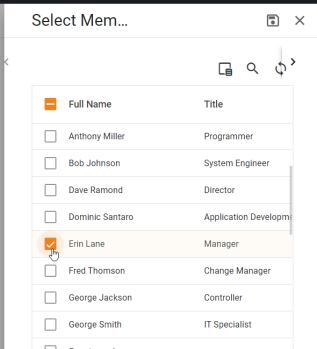
-
Click Save
 to save your changes. Continue adding members as needed, in the same manner.
to save your changes. Continue adding members as needed, in the same manner.
Viewing System Information about a Team
When you create a new team and save it, ChangeGear automatically assigns system information that you can view.
- Create a new team and save the settings.
- On the main screen, highlight the new team and click on the
 to edit that team. ChangeGear opens the team slide-out editor.
to edit that team. ChangeGear opens the team slide-out editor. - Click on the System tab.
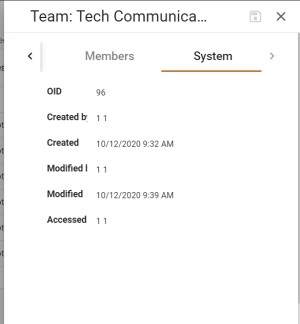
- On this tab you can view the OID, Created by name, Created date, Modified by last, Modified last date, and Accessed by.