Using the Template Manager
The Template Manager lets you manage all of your templates from one window, rather than having to navigate from module to module. You can view templates for each module, print or delete templates, and search for specific templates using the grid search function. You can also use the grid's filtering and sorting options to change how your templates are displayed. See Using the Grid section for more information.
To access the Template Manager, navigate to a ticket module and select Template Manager from the Other menu.
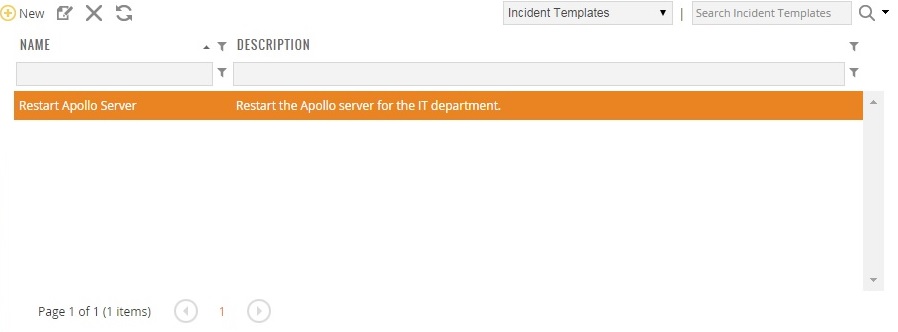
To create a template using the Template Manager:
-
Open the Template Manager by navigating to a ticket module and selecting Template Manager from the Other menu.
-
Click New.
-
Select the Module that the new template will be created in.
-
Click OK to open the template editor window.
-
Enter the information that you want to store in the template You should modify the ticket so that the information in the template is applicable to all tickets that the template will be used for.
-
Click the Save button
 to save the template.
to save the template.