Mapping Projects
After connecting to an application, you can begin mapping projects to ChangeGear modules. You can define as many mappings as you like, including multiple mappings per module. However, remember that ChangeGear will communicate its changes to a project whenever a ticket in the module is updated. This may cause conflicts if a single module is associated with multiple different external projects.
To map an external project to a ChangeGear module:
-
Open an existing integration source from the General > Integration Sources lookup list.
-
Click the Create button to open the Association Details dialog.
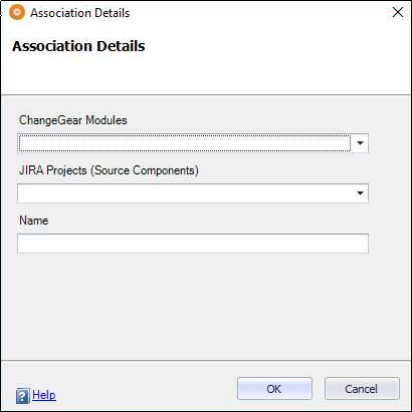
-
In the ChangeGear Modules field, select the desired ChangeGear module.
-
In the Entities field, select the external project that you wish to map to the module specified in the previous step.
-
In the Name field, enter a name for the mapping.
-
Click OK to save your changes.
Next, you will need to configure field mappings for your project. For more information, see Mapping Fields.
If you wish, you can change the name of a project mapping after you have created it. However, you cannot change the ChangeGear module or external project, as that would invalidate your field mappings. If you wish to change the mapping itself, you should create a new project mapping.
To update a project mapping:
-
Open an existing integration source from the General > Integration Sources lookup list.
-
Select a project mapping from the grid.
-
Click Update to open the project mapping details dialog.
-
In the Name field, enter the new name of the project.
-
Click OK to close the project mapping details dialog.
To remove a project mapping:
-
Open an existing integration source from the General > Integration Sources lookup list.
-
Select a project mapping from the grid.
-
Click Delete to delete the mapping. This also deletes any field mappings associated with the project mapping.