Create or Edit Azure Credentials
You must complete setting up Azure for discovery of assets before creating Azure credentials. See Set up an Azure application for Asset Discovery.
To create Azure credentials:
-
In Administration, under the Cloud Asset Discovery node, select Credentials. If you created credentials previously, a list of credentials to use with profiles to discover cloud assets is displayed. Create new Azure credentials by clicking the + sign in the top-right hand corner to add a row.
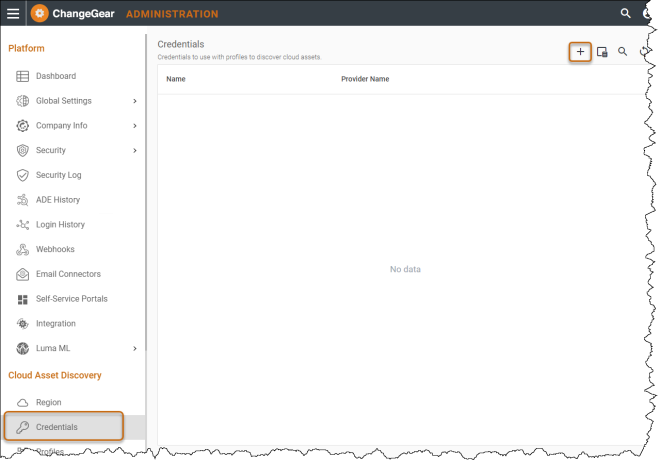
-
Enter a Name, Description (optional), and select Azure as the Provider, which will prompt more fields to display. Click the Azure Application drop-down list, select Add Application. Enter a Name, Application (Client) ID, Directory (Tenant) ID, and Client Secret (Tip: You made note of these when setting up Azure for discovery. Click Save(
 ).
).
NOTE: When you save an Azure credential, there is a validation test of the information you provided. If the information validates successfully, the credential is saved. If validation fails, you will receive an error message.
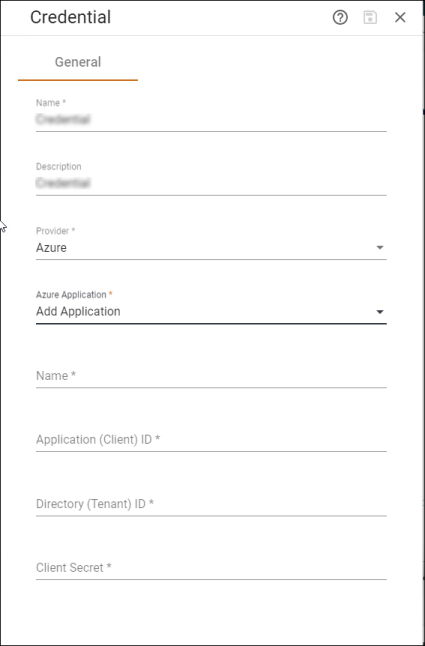
To edit a credential, click the Pencil icon to the right of the credential name and make your changes.
Note: You cannot edit the Provider, Name, Application(Client) ID, or Directory (Client) ID. These fields are read-only.
Once you've created the credential, you can set up the Discovery Profile.