Change Modes
Depending on the nature of a change request, your organization may prioritize or omit certain information based on how relevant it is to the request. Change Modes allow you to define multiple forms for use with change requests. When a user creates a new change request in ChangeGear Web, he or she can select a Change Mode and the form associated with that Change Mode appears. ChangeGear provides three Change Modes by default:
-
ITIL uses the ITIL framework to support traditional change processing with CAB approval.
-
DevOps is tailored to agile and continuous delivery development methods.
-
Business provides a general form for control processes unrelated to IT.
You can set a global default Change Mode in the Global Settings page in the Desktop (DT) Client. End Users will always use the default setting, but Staff Users can set their own preferred Change Mode in their ChangeGear or ADE preferences. If a user has not set a preferred Change Mode, then they will use the default Change Mode. For more information on setting a global default Change Mode, see Change Management Settings topic in the DT Client help. For more information on how users are affected by Change Modes, see the Using Change Modes chapter of the ChangeGear User's Guide.
Note: Tickets without a Change Mode assigned will default to the form that is currently marked as active. This means that if you change the active form in the Change module, tickets will appear using the new form rather than their initial form. Any fields containing data will retain that data, even though those fields may no longer be visible in the ticket window.
To create or edit a Change Mode:
-
In Design Studio, navigate to Change > Lookup Lists.
-
Hover your mouse over the Change Modes lookup list, then click the Cog
 to configure.
to configure. -
Click Plus
 to create a new change mode or click the Pencil
to create a new change mode or click the Pencil  to edit an existing change mode.
to edit an existing change mode.-
In the Name field, enter a name for the Change Mode.
-
In the Description field, enter a description of the Change Mode.
-
In the Form field, select the form that will be used for the Change Mode.
Tip: You can add, modify, and delete forms using the Entity Editor. For more information, see the Customizing Forms topic in the DT Client Help.
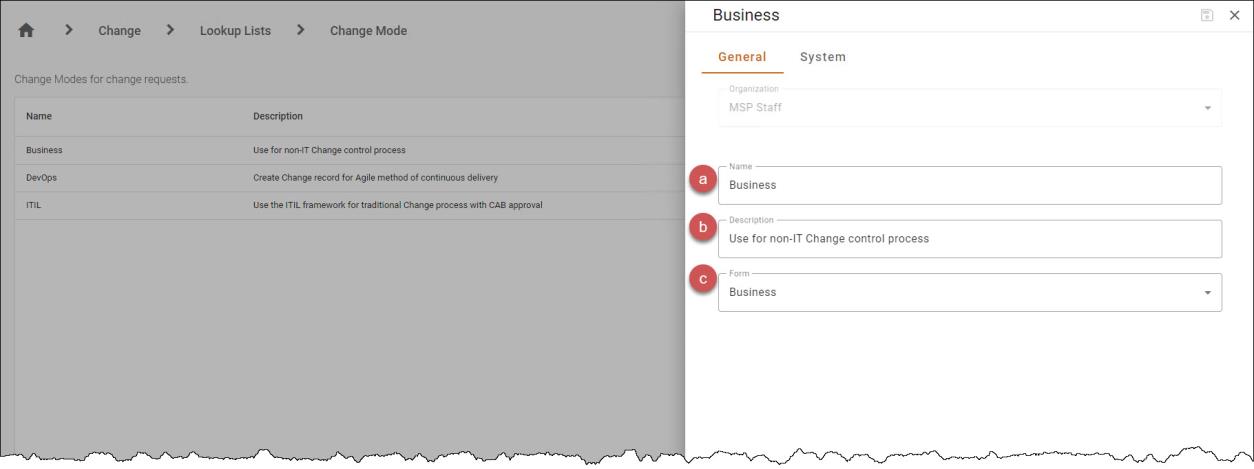
-
-
Click Save
 to save your changes.
to save your changes. -
Restart the Internet Information Services (IIS) process or recycle the CGWeb application pool to refresh the ChangeGear Web client.
To delete a Change Mode:
-
Hover your mouse over the Change Mode that you wish to delete.
-
Click
 to Delete.
to Delete. -
Click Yes in the confirmation dialog to confirm.
See also:
Change Management Lookup Lists