Notify
The Notify automation lets you specify notification settings for both e-mail and SMS messages.
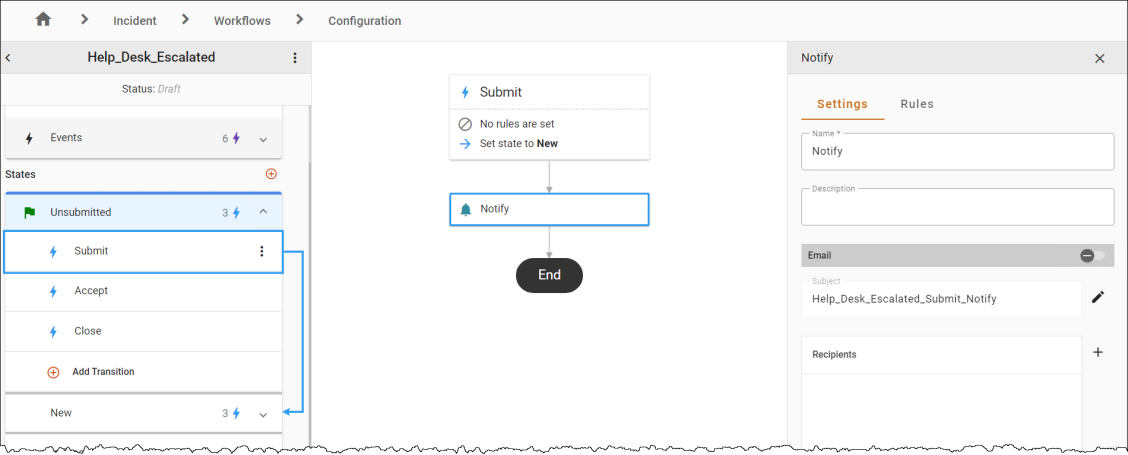
To configure notifications:
-
Hover over a transition line below the Action to view and click the
 icon. Select the Notify automation in the Select automation drop-down. The Automation Properties Panel displays.
icon. Select the Notify automation in the Select automation drop-down. The Automation Properties Panel displays. -
In the Settings tab.
-
Modify the Name and Description fields as necessary.
-
Under Email and/or SMS, select the toggle to enable/disable the communication template. Click the Pencil Icon
 if you wish to modify the communication template.
if you wish to modify the communication template. -
To add recipients, click the
 button and double-click a recipient, or select a recipient and click Add. You can select recipients from the Users, Teams, Roles, Dynamic Roles, or Contacts tabs.
button and double-click a recipient, or select a recipient and click Add. You can select recipients from the Users, Teams, Roles, Dynamic Roles, or Contacts tabs. -
Click
 to Save.
to Save.
-
-
In the Rules tab, use the Criteria Builder to add conditions to the automation.
- Click the 3-dot menu
 next to the workflow name, then Save or Publish the workflow to see your changes.
next to the workflow name, then Save or Publish the workflow to see your changes.