Removing a State
To delete a state, you only need to know what state you are deleting.
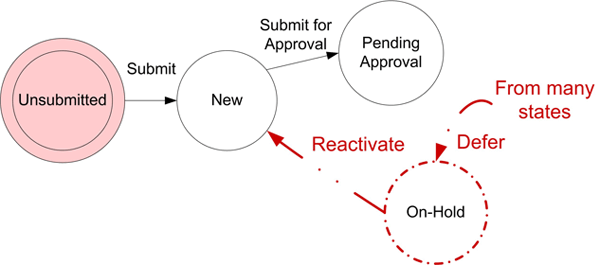
In this scenario, we have decided that the state "On-Hold" is not necessary for our change process, so we will delete it. This will delete any transitions to or from the On-Hold state, including Action Buttons.
Note: Use caution when you remove states, especially if you are modifying a production server. If you remove a state while tickets are in that state, then those tickets will be orphaned, and you will be unable to view them. Contact your Serviceaide support representative if you need assistance.
To remove a state:
-
In Design Studio, click All Apps, or navigate to the desired app (i.e. Change), then select the Workflows component. A grid displays all existing workflows.
-
Select an existing workflow to modify. You can either create a copy of the workflow or open the workflow in Design Mode, then save it as a new workflow.
-
In the Left Panel under States, select a state.
-
In State Properties, select the Delete
 option.
option. -
You will be prompted that deleting the selected state will also delete transitions using the state. Click OK.
-
Click the 3-dot menu
 next to the workflow name, then click the Publish option to save and publish the workflow.
next to the workflow name, then click the Publish option to save and publish the workflow. -
Set the workflow as the default to see your changes.
Note: If you wish to delete the action buttons, and you have one action that leads to a deleted state, such as "Defer," you should delete the action as well as the state.
See also: