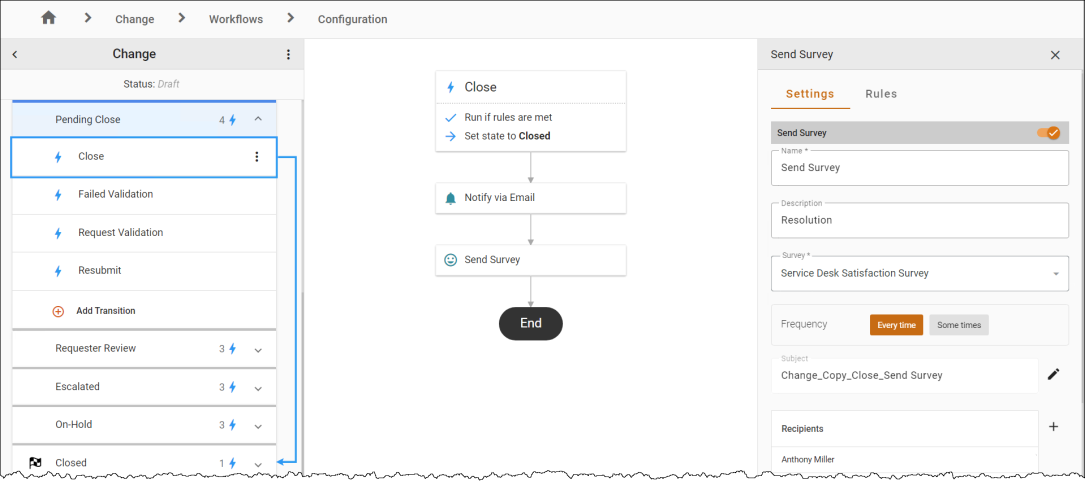Send Survey
Use the Send Survey automation to email a link to a survey at a specific frequency.
To add a Send Survey automation:
-
Hover over a transition line below the Action to view and click the
 icon. Select the Send Survey automation in the Select automation drop-down. The Automation Properties Panel displays.
icon. Select the Send Survey automation in the Select automation drop-down. The Automation Properties Panel displays. -
In the Settings tab.
-
Modify the Name and Description fields as necessary.
-
In the Survey drop-down menu, select the survey you wish to send.
Note: Only published surveys are displayed.
-
Choose the Frequency the survey should be sent to recipients based on when the conditions are met. For example, if the condition were for completed incident reports, you would have to choose if you want a survey sent every time a user had an incident ticket closed or if you want a survey sent once out of twenty completed incident tickets. In the scenario of sending a survey every tenth entry, set the Frequency to 1 out of 10 times.
-
Under Email and/or SMS, select the toggle to enable/disable the communication template. Click the Pencil Icon
 if you wish to modify the communication template.
if you wish to modify the communication template. -
To add recipients, click the
 button and double-click a recipient, or select a recipient and click Add. You can select recipients from the Users, Teams, Roles, Dynamic Roles, or Contacts tabs.
button and double-click a recipient, or select a recipient and click Add. You can select recipients from the Users, Teams, Roles, Dynamic Roles, or Contacts tabs. -
Click
 to Save.
to Save.
-
-
In the Rules tab, use the Criteria Builder to add conditions to the automation.
- Click the 3-dot menu
 next to the workflow name, then Save or Publish the workflow to see your changes.
next to the workflow name, then Save or Publish the workflow to see your changes.
Note: Make sure the action is enabled.