Using the SmartHub
The SmartHub is a centralized hub providing information that is immediately relevant to staff users such as tickets due today and information about team members, as well as meetings and reminders occurring over the next two weeks. The SmartHub presents this information as a simple and streamlined graph, with each area of interest displayed as a node branching off of a central hub.
You can access the SmartHub by opening the ChangeGear navigation menu
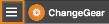 and selecting Workspace.
If you wish to access the traditional
Workspace, click the Back to Workspace button
to the right of the search bar.
and selecting Workspace.
If you wish to access the traditional
Workspace, click the Back to Workspace button
to the right of the search bar.
Tip: Some SmartHub functionality requires you to integrate your Outlook calendar with ChangeGear. For more information, please refer to the Integrating with Microsoft Outlook topic under Using ChangeGear, or contact your ChangeGear administrator.
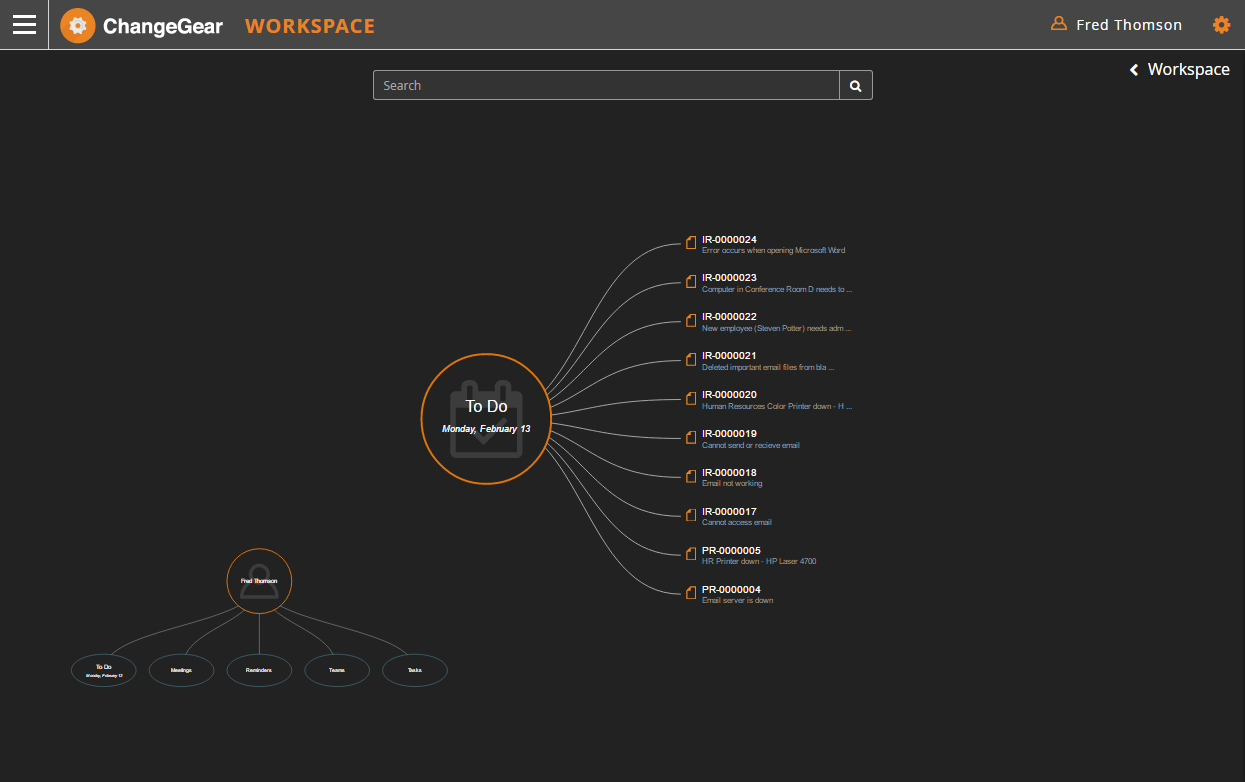
Navigating the SmartHub
The focus of the SmartHub is the interactive graph that lets you navigate into the components of ChangeGear that are the most relevant to you. The first node displays your name, while the branching nodes drill down into different areas of focus. These nodes include:
-
To Do:The To Do node lists your items that are due on today's date. This includes tickets and tasks from the Incident, Change, and Problem modules, as well as your meetings and reminders. The results are sorted in descending order by due date, with the next due item displayed at the top of the list. Clicking on an item opens the item in a new window.
Tip: If there are more than 10 items, use the buttons at the bottom of the list to page through the results.
-
Meetings: The Meetings node displays upcoming events on your calendar. Meetings are sorted in descending order, with the next event at the top of the list. Clicking on an item opens a sliding preview pane with the subject, location, start and end times, details about the meeting, and a list of attendees. The meeting organizer is listed with a star icon next to his or her name. You can also see if the other attendees have accepted, declined, or not yet responded to the invitation.
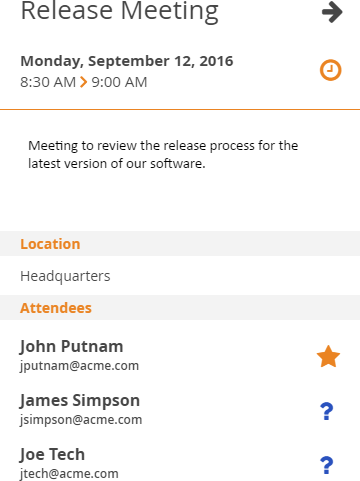
Note: The attendee's status will only change if the attendee sends a response to the meeting organizer.
-
Reminders: The Reminders node displays the next ten reminders on your calendar. This includes meetings as well as tasks. Clicking on an item opens a preview pane with the item type, subject, and event date (due date for tasks).
-
Team: The Team node displays the teams that you are a member of, as well as your team's views.
-
Clicking on a team name lists the team's members. Clicking on a member's name opens a preview pane with the member's full name, department, phone number, and e-mail address.
-
Clicking on the Views node displays a select list of team views from the Incident, Problem, and Change modules. Clicking on a view opens the view in a new window.
-
Tasks: The Tasks node displays a list of upcoming tasks listed in chronological order. Clicking on an item opens a preview pane with the task's subject, due date, and description.
When you click on a node, the graph moves in to the lower left-hand corner of the Workspace and the node expands in the center. To select a different node, click on its respective bubble in the smaller graph. If you selected an item that displays a preview pane, you can close the preview pane by clicking on an empty area of the graph.
The SmartHub also displays five Incident module score cards to the left of the main graph. These cards display the number of Emergency, New, Critical, Active, and VIP incidents that are available to you.
Note: SmartHub widgets can not be edited.