Creating and Editing Service Items
To create or edit a service item:
-
Open the Service Portfolio module.
-
ClickNew on the toolbar or double-click anexisting item in the grid.
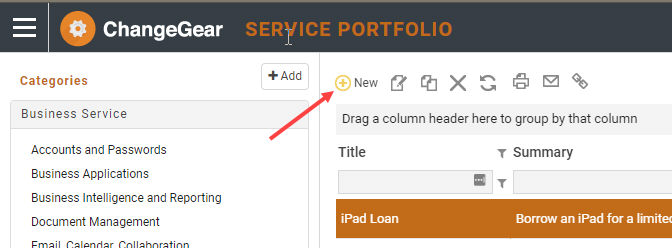
-
The service item form will open. Enter or edit the name of the service item in theTitle field.
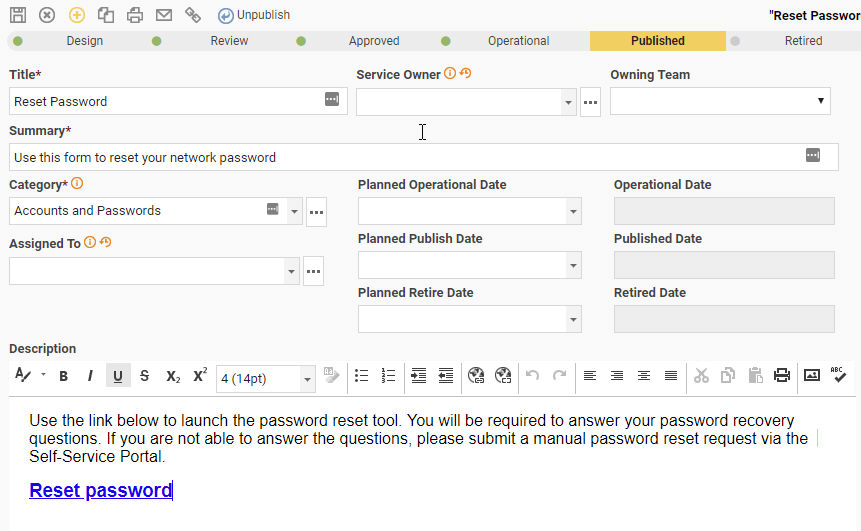
-
Enter aSummary of the service item. This summary will appear when a user hovers over the service item card on the Service Catalog.
-
Select the appropriateCategory. This controls which category the item will display in when users browse categories on the Service Catalog.
-
Enter the serviceDescription. This information will display in the large service details tab when the user clicks on the service card in the Service Catalog. This field supports images and HTML code, so users can see a visually appealing service description.
-
Assign aService Owner, Owning Team, and/orAssignee if applicable.
-
Service Owner- the person within the organization who manages the service, from a business perspective. This person may not be the same person who edits the Service Item record within ChangeGear.
-
Owning Team- a ChangeGear security group containing users who are allowed to edit the Service Item record, and publish the service on the Service Catalog.
-
Assignee - the person responsible for managing the Service Item record while in its current state.
-
-
On the lower portion of the form, choose the level ofUser Access necessary for the service item. SeeAccessing Service Itemsfor more information on this setting.
-
ChooseSelected Teamsor Selected Organizations.
-
Click the
 button.
button. -
Select a team or organization by searching or by using the list.
-
ClickAdd. The team(s) or organization(s) will be added to the bottom grid.
-
ClickOK.
-
-
If you would like this service item to appear in specific Service Catalog areas, select one or more of the options below:
-
New Service -shows up in lists of New Services
-
Most Requested Service- shows up on the Most Requested services widget (only in the classic Service Catalog)
-
Featured Service -shows up at the front of any service lists. All featured services appear in a group, sorted by the Ordinal value. (new Service Catalog only)
-
Ordinal value-regardless of category (New, Featured, or by service type), items with an ordinal number will be sorted by ordinal value in increasing order, within the category. Items without an ordinal value are sorted in a group after all ordinal values have been sorted and displayed. (new Service Catalog only)
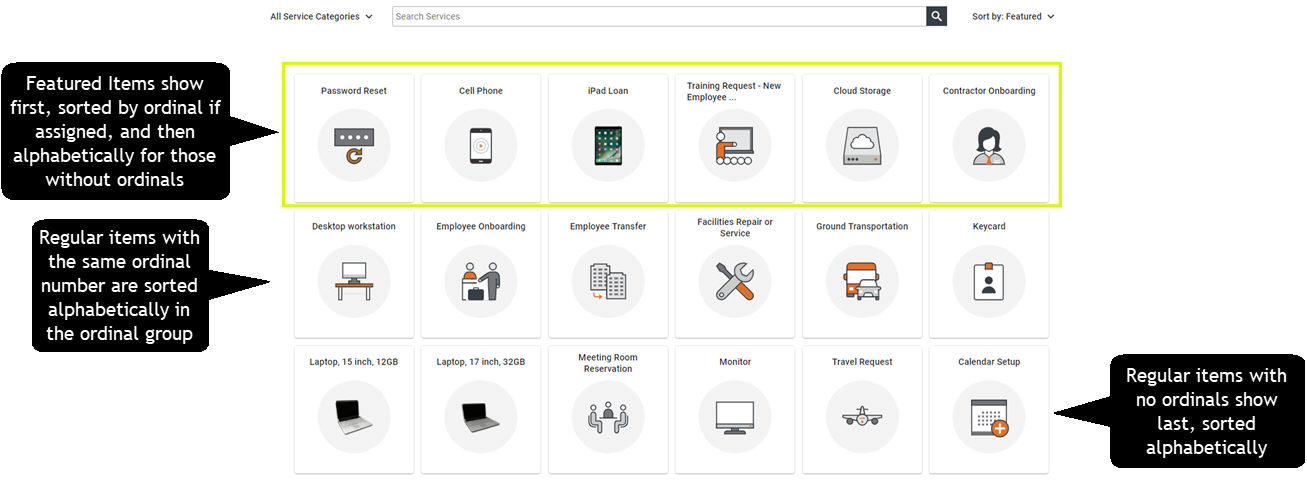
-
-
Select desired shopping cart settings (new Service Catalog only)
-
Allow Item in Shopping Cart - allows the user to add the item to their shopping cart (if the Shopping Cart feature is enabled).
-
Allow Quick Add- allows the user to add the item to the shopping cart with one-click, directly from the Service Catalog card.
-
Price - the price the user will be charged for the item. Price can be set even if Pricing is not enabled at the system level. This allows pricing to be set for all items prior to enabling Pricing.
-
-
Select how the service will be fulfilled.
-
None - creates a service item that is purely informational and does not provide a link to another system/service.
-
External link- creates a service items that links to a system outside of ChangeGear, such as an HR or Finance system.
-
ChangeGear Form- creates a service item that opens a ChangeGear ticket.
-
-
Add any related documents or related links toRelated Documentstab, seeManaging Attachments.
-
Upload anIcon for the item. Icons can be in .png or .svg format. They are used in several places and will scale slightly as necessary, so it is recommended to use icons that are square and approximately 200 x 200px in size. (new Service Catalog only)
-
Use the tabs in the form to enter additional information as necessary.
-
Related Services- enables you to link/unlink other service catalog items to the current item. Related services are displayed on the service item details page in the new Service Catalog.
-
Service Level Agreement (SLA) - add a service level agreement for this item using free form text.
-
Costs - input the costs associated with this item using free form text.
-
History - ChangeGear records updates to service items automatically. You can add history for your own record of activities regarding the service item. SeeManaging History.
-
-
ClickSave to save the item in the Design state, or clickRequest Reviewto send the item to the Review state. When sending an item for review, be sure to change the Assignee to the person or team responsible for reviewing the item.