Creating a New Transition
To create a new transition between two states, you must know:
-
name of the new transition
-
which states the transition will connect
-
what the action button should display
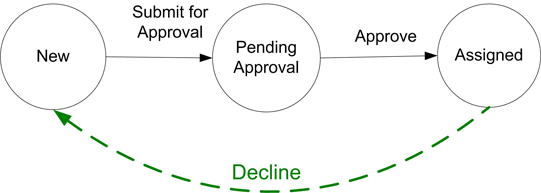
You can create a new transition using an existing transition or by creating a new transition. In this scenario, we will create a new transition, "Decline," that is available in the Assigned state.
Note: When you create new states or actions and link them to other states, the connections of the linked states will automatically link to the new state.
To create a new transition:
When a state is selected, it will auto-expand to reveal the appropriate transitions associated with that state. Additionally,  Add Transition option is located below the list of transitions, allowing you to add new transitions. You can either create a new transition or select from a list of existing transitions.
Add Transition option is located below the list of transitions, allowing you to add new transitions. You can either create a new transition or select from a list of existing transitions.
-
In Design Studio, click All Apps, or navigate to the desired app (i.e. Change), then select Workflows.
-
Select an existing workflow to modify. You can either create a copy of the workflow or double-click the row to open the workflow in Design Mode, then save it as a new workflow. If saving as a new workflow, name the workflow and click OK.
-
In the Left Panel under States, select the Assigned state, then click the
 Add Transition option.
Add Transition option. -
Select New in the To drop-down for the end (target) state, then select an existing action or type in a new action you want to happen during this transition in the Name drop-down. This scenario uses Decline.
-
In the To field, type Decline.
-
Click anywhere outside of the To field to enable the Ok option, then click OK.
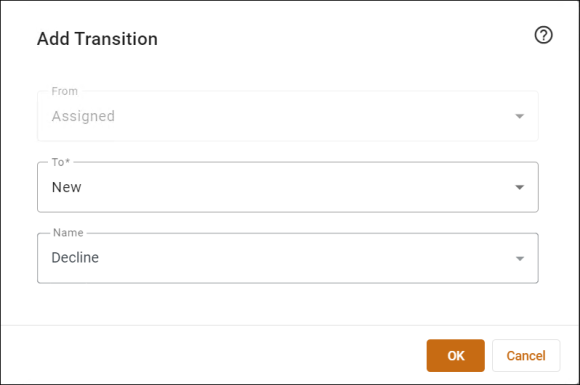
-
-
If you wish to add any workflow automation steps to be performed when the action is triggered, add an automation.
-
Within the Options sub-panel of the Assigned state, notice Decline; is added to the in the Action Buttons field.
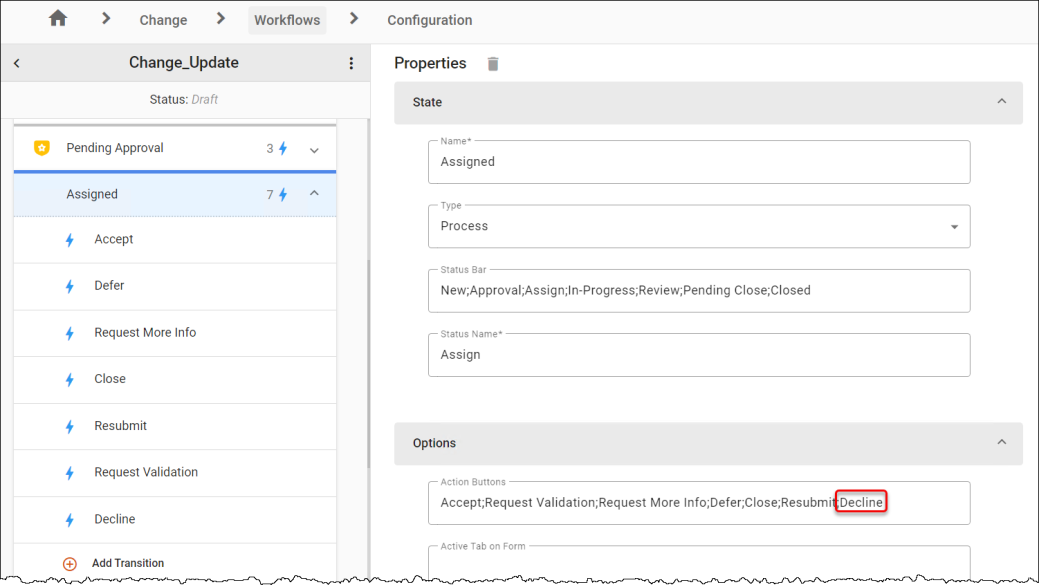
-
Click the 3-dot menu next to the workflow name, then click the Publish option to save and publish the workflow.
-
Set the workflow as the default to see your changes.
Note: After creating an action, a new privilege is created. You should review in which roles the privilege is enabled. See Defining Role Privileges for more information.
See also: