Using the Home Page
The Home Page offers a similar interface to ChangeGear as the Self-Service Portal. It provides tools for requesting help or service from your support team, viewing important announcements, and reviewing your outstanding tickets.
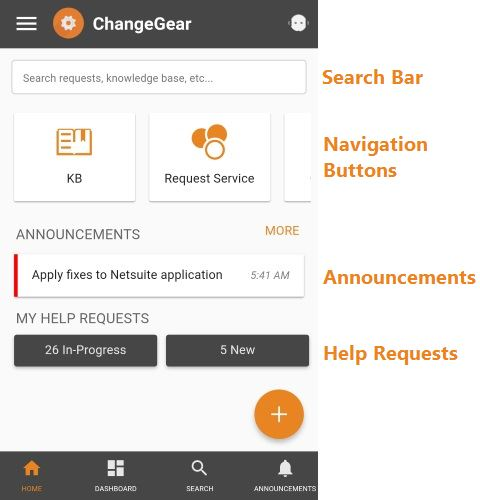
The Home Page consists of four sections:
-
Search Bar: The search bar at the top of the page lets you search for incidents, service requests, and Knowledge Base articles. For more information on searching, see Searching in the Mobile App.
-
Navigation Buttons: The navigation buttons allow you to perform common actions such as creating tickets.
Tip: You can scroll through the navigation buttons by swiping to the left or right.
-
The Request Help button opens a form for creating a new incident ticket. For more information, see Creating and Viewing Help Requests.
-
The Call Support button uses your mobile device's dialer app to call your support team. If your device does not have a dialer app installed, then the app displays your support team's contact number. It also provides a link for you to add the number to your contacts list.
-
The KB button opens a list of Knowledge Base articles. For more information, see Viewing Knowledge Base Articles.
-
The Request Service button opens a form for creating a new service request. For more information, see Creating and Viewing Service Requests.
-
-
Announcements: The announcements section displays the three most recent announcements ordered by creation date. Tapping on an announcement opens a detailed view of the announcement. You can also click the More button to view a list of announcements. For more information, see Viewing Announcements.
-
Help Requests: The My Help Requests section displays a summary of your open incident requests.
-
New displays the number of tickets that are in the New state.
-
In-Progress displays the number of tickets that are not in the New or Closed states.
-