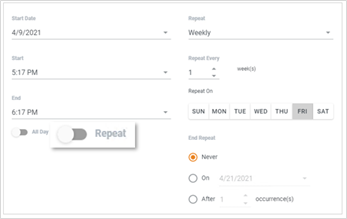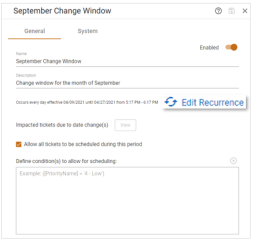Setting Up Recurring Change Windows and/or Blackout Periods
When you are adding/editing a Change Window or Blackout Period, you can choose if you want to set the event as recurring, as well as set how frequently you want the event to repeat. You can set the event start date and time; repeat it daily, weekly, monthly, or yearly, and determine if/when you want the recurrence of an event to end.
Note: In the following section, an event refers to either the Change Window or Blackout Period you are setting for recurrence.
To set up recurring change windows and/or blackout periods:
-
Navigate to ChangeGear Web > Administration > Design Studio > Change.
-
Select the Change Windows or Blackout Periods component. The screen displays all change windows/blackout periods associated with the app (If you do not have the needed license, you will not see this option.)
-
Add or edit a Change Window or Blackout Period.
-
In the event window, click Make Recurring if creating a new change window/blackout period, or click Edit Recurrence if editing an existing change window/blackout period to display the calendar and a recurrence window.
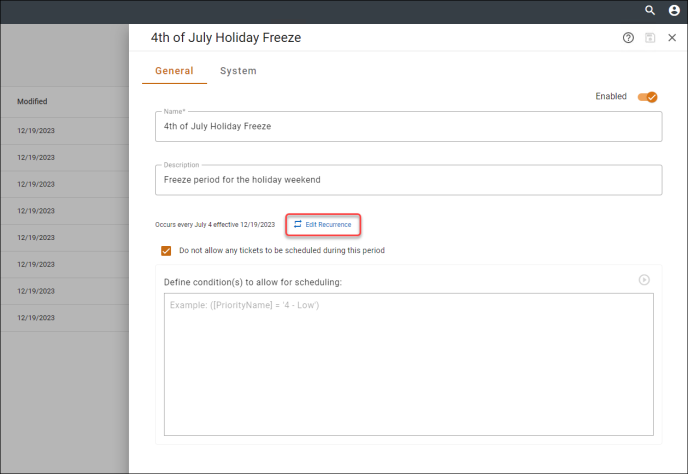
-
In the Recurrence window, change/set a Start Date and time range (or set it as All Day by enabling the toggle option).
-
Set the event to be repeated Daily, Weekly, Monthly, or Yearly.
-
Daily: sets the number of days between each event. For example, if you want the event to occur every other day, you would set Daily as 2 – meaning that the event occurs on the second day. Start on a Sunday, and set the Repeat Every value to 2, the event would then occur on Sunday, Tuesday, Thursday, Saturday. The following week, it would occur Monday, Wednesday, and Friday, etc. (every second day). The default setting is for the event to occur every day.
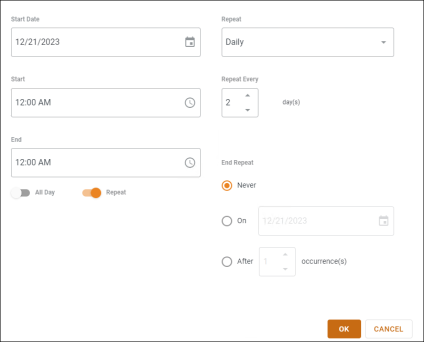
-
Weekly: select the days of the week you want the event to be effective on a weekly basis. If you set every day of the week, you are setting the event to be repeated Daily. Otherwise, you can have the event repeat 1 to 6 times a week. Enter the number of weeks you want to use as the Repeat Every value. In the example shown here, the event is repeated every week on Tuesday and Friday.
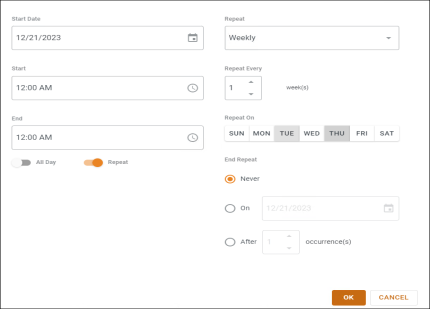
Note: When setting a weekly event to occur every week, you can have set it to repeat for multiple days. However, if you set an event to be repeated every two or more weeks, only one day of the week can be set for recurrence (e.g., every two weeks on a Wednesday, etc.). In addition, if you set the weekly event ‘Repeat Every’ value greater than 1, the “After” option is unavailable.
-
Monthly: set how many months between each event. For example, if you want the event to occur every second month, then you would set the Repeat Every value as 2 – meaning that the event occurs on the 2nd month from the start date. Start on April 1st , and set the number value to 2, the event would then occur on the 1st of April, June, August, etc. This same pattern would continue the following year with the event occurring on the 1st of January, April, July, etc. In the example below, the event is repeated on the 23rd of every second month (two months in between each event).
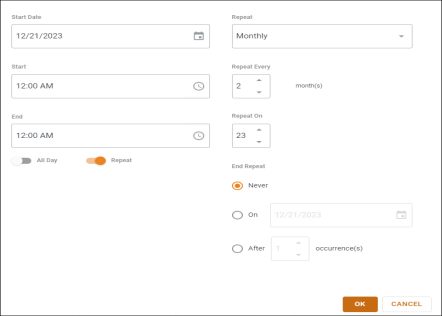
-
Yearly: Set the Repeat Every value as number of years between events to be repeated (1 = once a year, 2 = once every other year, 6 = once every 6 years, etc.). Be sure to enter the month and day you want the Event to be repeated each year. In the example below, the event is repeated every year on December 3rd.
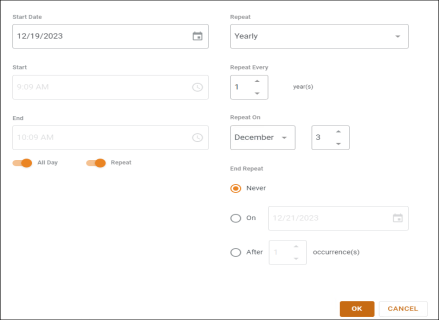
-
-
Choose if/when to end Recurring Events by setting the End Repeat option to one of the following:
- Never: select if you want the event to continue to recur indefinitely
- On: Set a specific date on which the event stops being repeated
- After: Set the number of times you want the event to occur before it no longer repeats ( if you enter 10, then the event will occur 10 times, then never repeats again).
Note: If you Set the Weekly Repeat Every option above to a value greater than 1, the After option is not available.
-
Click OK to save the changes, close the recurrence window and calendar, and return to the slide-out editor.
-
On the slide-out editor, click the save icon
 to save the changes.
to save the changes.
-
Click X to close the slide-out editor and return to the grid.
Notes:
Once a new event has been set to repeat the option on the event window (i.e., Change Window or Blackout Periods), changes fromto
If you need to make changes to the recurrence settings, you can use this option.
To remove a recurrence completely, click, disable the repeat (
) toggle. then click OK to save the change.
See also:
Analyze the Impact of Modified Dates on Change Windows and Blackout Periods