Overview of Change Windows and Blackout Periods
The calendar gives users visual insight into all Change Windows, Blackout Periods, and upcoming changes. As the administrator, you can set up Change Windows, Blackout Periods, and scheduled changes if your ChangeGear license includes the Advanced Change Management feature.
Staff users can view Change Windows, Blackout Periods and Scheduled Changes via the “Change Window” node available in the Other Section of the Change Module page. All items are read-only in this view.
Note: To set Planned Start and Planned Complete dates for a Change ticket outside of a Change Window or inside of a Blackout Period on an RFC, the ChangeGear license must first have the Advanced Change feature enabled, and the staff user's role attempting the override must have the Override Planned Dates privilege enabled.
ChangeGear displays the calendar in three-month periods by default, starting with the current month. Staff users can use the arrows by the month range to change between the previous and next three-month spans.
-
The tabs on the right allow staff users to change the calendar view, by day, month, or week.
-
The calendar indicates the first day of each month by displaying the number in orange, and the current day in bold orange.
-
The calendar shows any day containing a Change Window with a white background and an orange wrench icon
 in the upper right corner.
in the upper right corner. -
The calendar shows any day containing a Blackout Period with a gray background and a red international no icon
 in the upper right corner
in the upper right corner -
Staff users can hover over the icons to see the start and end times of each period.
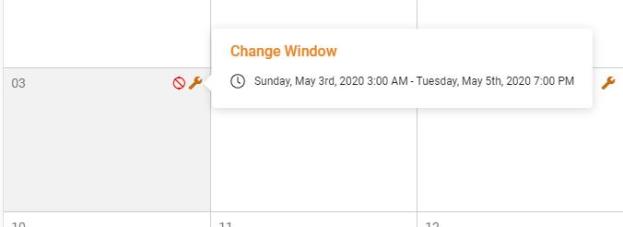
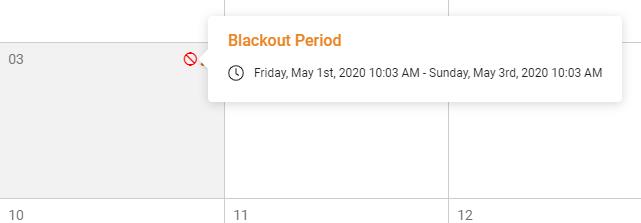
For details on how staff users can set or change the Planned Start and Planned Complete dates using the calendar, see the Planning Start and Completion topic in the Users Help.
You can do all of the following: